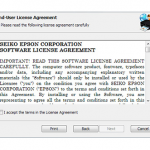How to Fix Epson Communication Error (Update)
Have you experienced this situation: You get ‘Epson communication error’ message and your printer doesn’t respond at all.
The message can be various, such as printer is paused or printer isn’t printing. Basically, they are all sharing the same thing:
Your printer is having a communication problem with the connected device (the laptop or the computer). As the name suggests, communication error happens when the printer isn’t connected to the device although you have plugged everything in.
Or, the printer encounters a communication failure issue so it won’t function properly. To understand the situation, you need to know what kind of error it is and the types of solutions to do.
The Types of Errors
In general, Epson communication error is categorized into two types:
- When the power light on the printer isn’t on (it is off)
- When the printer refuses to print although the power light is turned on
Power Light Isn’t on
In most cases, this issue is caused by incorrect or improper power cable connection. When the cable is loose, then it is pretty logical if the light won’t turn on. There are several simple ways to deal with it:
- Turn off the Epson device
- Check the power cable. Make sure that it is firmly and properly connected to the power source
- Check the power cable. Is it damaged? Is it okay?
- After performing those checks, activate the printing machine again
In some cases, the issue is caused by the faulty power outlet. Check the outlet by trying to connect other electronic devices to it.
If those devices are on, then the outlet is fine. But if those devices won’t turn on, then it is definitely the outlet that is problematic.
The Printer Won’t Print
This can be a confusing situation. The power is on, but somehow the printer doesn’t want to print anything. There are several reasons for this Epson communication error:
- The laptop or computer isn’t connected correctly or properly to the printer. You can consult the Epson’s setup manual. Make sure that you have followed all of the steps and procedures
- There is incorrect (interface) USB cable usage. If the USB cable is somewhat outdated or improper, there is no way that it can connect the printer and the computer. Make sure that you use the right (and compatible) USB cable, either the 1.1 interface or 2.0 type. The wrong type of cable won’t work well.
- The cable isn’t correctly connected to the printer or the power source. If the issue before is about connection between the printer and the computer, then it’s possible that there is a connection issue between the printer and the power source. Check the cable again. Check both ends, making sure that the one connects to the printer or the power source is fine.
- The printer is damaged. Try performing nozzle check pattern. If it doesn’t work, then it is highly likely that the printer is damaged. You need to repair it. If you still have the warranty, you may want to consider a replacement.
- The printer has low memory, which affects its ability to manage the (document) data for the printing task. You can resolve the issue by minimizing the resolution and size of the document. Or, you can think about increasing the memory of the printer.
The Solutions
As you can see, there are so many different reasons that can cause the issue. If you want to manage the system, you can do the following things:
- Reboot the system. It requires you to turn the printer off and remove all cables or connections from it. Wait for 5 minutes, and then turn the device again. If the issue isn’t so serious, rebooting the system can solve the issue.
- Reset the printer. This step may require you to download the so-called Resetter button. After the download is done, use that button to tweak the printer.
- Check your WiFi connection. If your printer is connected to the network with the WiFi, then check whether the connection is okay. You may be required to perform a diagnostic test so confirm the connection status
Basically, there are many sources that you can consult to solve the issues. The first thing, go to the official website and contact the support.
Let’s not forget that the internet is basically a vast digital library that you can access for your information regarding Epson communication error problem.